Troubleshooting Common APK Installation Errors
3 min read Struggling with APK installation errors? Learn how to fix common APK issues, including parse errors, "app not installed" messages, and storage problems. January 12, 2025 09:26
APK installation issues can be frustrating, but they often have simple fixes. Here are the most common problems and how to resolve them:
1. Parse Error
What It Means: The APK file can’t be processed by your device.
How to Fix:
Ensure the APK is compatible with your Android version.
Download the APK again from a trusted source.
Avoid renaming or modifying the APK file.
2. "App Not Installed" Error
What It Means: The app failed to install properly.
How to Fix:
Check for existing versions of the app and uninstall them.
Ensure you have enough storage space.
Enable installation from unknown sources in your settings.
3. Insufficient Storage
What It Means: Your device doesn’t have enough free space.
How to Fix:
Delete unused apps, files, or media.
Clear cache for apps using large amounts of storage.
Move files to an SD card or cloud storage.
4. Corrupted APK File
What It Means: The APK file is damaged or incomplete.
How to Fix:
Redownload the APK from a reliable source.
Check the file size to ensure it matches the expected size.
5. Signature Verification Error
What It Means: The APK’s digital signature doesn’t match the original.
How to Fix:
Avoid modified or unsigned APKs.
Use an APK from the official developer or trusted sites.
6. Incompatible APK Architecture
What It Means: The APK doesn’t match your device’s hardware.
How to Fix:
Confirm your device’s architecture (ARM, ARM64, x86) and download the appropriate APK version.
7. Installation Blocked by Play Protect
What It Means: Google Play Protect flagged the APK as unsafe.
How to Fix:
Temporarily disable Play Protect in the Play Store settings.
Only install APKs from reputable sources.
8. Permissions Denied
What It Means: The APK requires specific permissions to install.
How to Fix:
Grant the required permissions manually in settings.
Conclusion Troubleshooting APK installation errors is easier when you understand the root cause. By following these tips, you can quickly resolve issues and enjoy your apps hassle-free. Always download from trusted sources and keep your device updated for the best results.
Read more: Spotify Premium APK review
User Comments (0)
Popular Apps
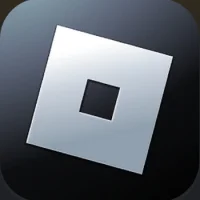









Editor's Choice



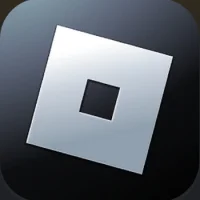

 Games
Games Apps
Apps Blogs
Blogs Android
Android